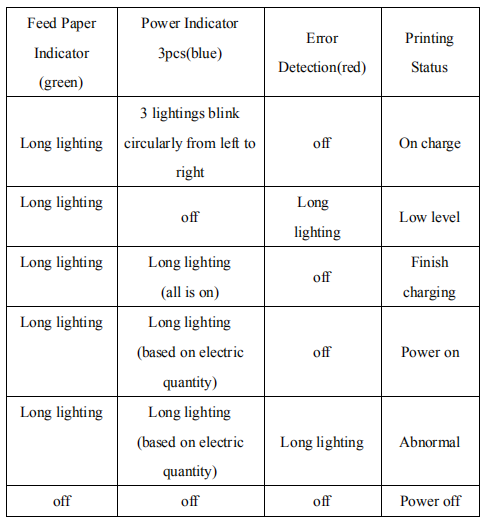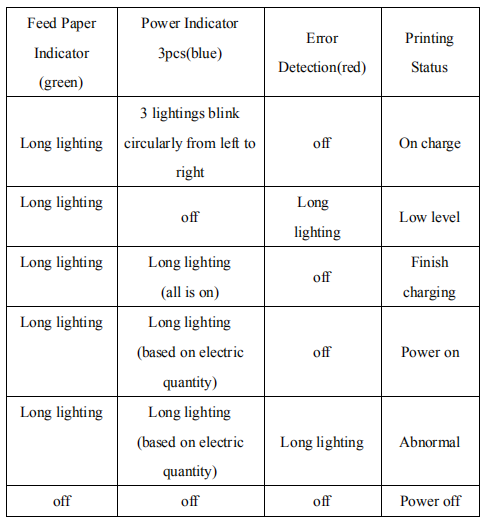Printer Connecting and Printing of RPP200 Mobile Printer
1. USB Interface Connecting
Printer's optional accessories contain USB Wire, Connect to PC and install the USB driver.
2. WI-FI Communication
User could use wireless network technology to connect with your equipment for date communication.
Wi-Fi, owned by Wi-Fi Alliance, is a brand of wireless network communication technology. It aims at improving the interoperability between wireless network products based on IEEE802.11 standard.
The advantages of Wi-Fi: Wi-Fi does not need cables for connection, while it connects and delivers signals by wireless electronic waves. It can be moved freely without the limitation of lines; it can be installed conveniently and easy to expand.
(1) WIFI infrastructure: wireless device in network (computer, printer etc.) deal with all the data transmission and network flow via route or AP.
(2) There are some advantages for using 200 under wireless infrastructure: high reliability of network signal, better performance of network security, flexible network extension.
(3) Setup for 200 Previous preparation: connect printer to PC via USB port and install USB virtual.
a. Open “Wifitool” attached to the disk
b. Input the name of route in SSID, for example, printer.
c. Choose the encryption type of wireless route based on the route you are using now. If you choose the encryption type as “WPA-PSK/WPA2-PSK”, authentication type as “automate”, then you can choose WPA2-PSK or WPA2-PSK in Wifitool. The setting data of wifitool should keep the same to route.
d. If the encryption type for route is “WEP”, the setting of wifitool should fit to the route.
e. After connecting printer with computer by virtual serial connection via USB port and finish all the wifi parameter, please choose the relevant serial port in wifitool, for example COM8, and set up the default baud rate of printer as “19200”(if customers set up baud rate through dial switch, input the right one),then apply it.
3. Bluetooth Matching and Printing
200 portable printer should match to the primary device of printer, which initiates matching.
Matching methods as follows:
Switch on power of printer
Primary device search for the external bluetooth device
If there is more than one bluetooth device around, select the printer which is corresponding to BDA address (refer to the self-test page).
Input password “0000”
Finish the matching
About matching method details, please refer to primary bluetooth function description.
During matching, 200 portable mini printer must be power on.
After matching successfully, other PC still can be matched with the printer, and each printer can be at most matched with 8 PC, if matched with more than eight PC, the primary printer matched with PC will be deleted automatically, at this time, if this printer need the PC to drive it, then it need to be re-matched with PC.
4. Using Bluetooth Interface to Print
For the PC with virtual bluetooth serial port (such as cell phone using the SMARTPHONE, POCKET PC, PALM, laptops, etc.), after the success of the matching, you can send printing data through virtual bluetooth serial port to the 200 portable mini printer for printing. If the PC doesn’t have virtual bluetooth serial port, and you want to drive the 200 portable mini printer, please consult your PC supplier.
5. Indicator Light and Buzzer Signal Description
Printer has a buzzer and two indicators light that used to prompt the user the status of the printer, the light is used to represent the current status of the printer, and buzzer used to prompt the printer status changes. Two indicator lights are respectively function indicator light and charge indicator.