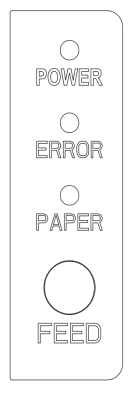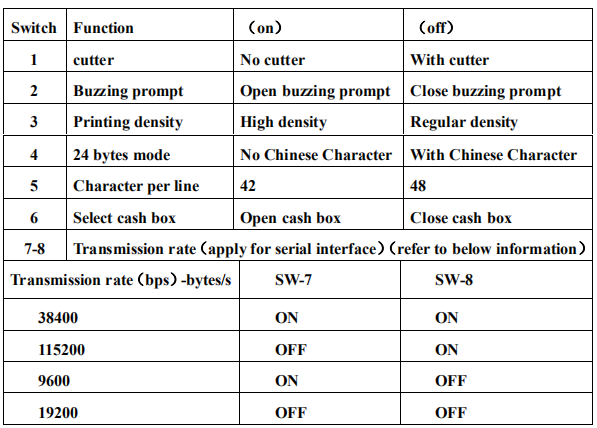1、Power Switch
Switch is for turning on/off the power supply of printer which is located on the left. When pressing “-”, the printer turns on and when pressing “O”, it turns off.
Notice:Do not turn on the switch unless the user connects the power supply.
2、Keystroke and Indicator Light
Keystroke and indicator board is shown as below:
FEED Key:
In the standby status, the printer would be continuous feed when pressing the feed key. Of course, the key is inefficacy when the printer is working.
Press the feed key and switch on the power supply while the key is still under pressing, then the user could do the self-checking of printer.
POWER Key(Green):
Light appears continuously when connected to the power supply.
ERROR Key(Red):
Light appears under following condition: Paperless, paper jam, print head overheat, print head error or other situations.
PAPER Key(Red):
Light appears when paperless.
3、Setting Printer Mode
80 printer is initially setup with default value. However, the default printer mode can be reconfigured to satisfy customer’s needs through the DIP switch, which is located at the bottom of the printer.
The function of DIP switch setting as follows:
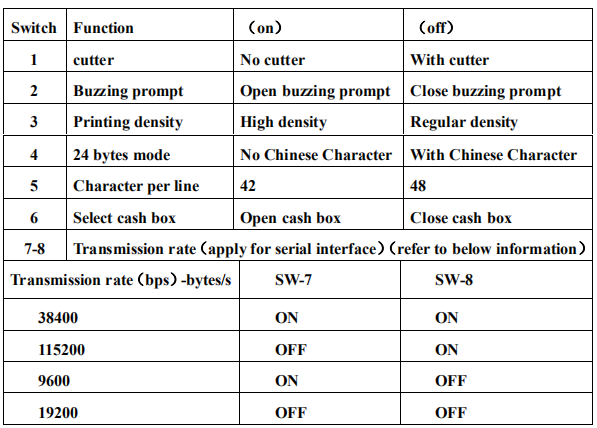
4、Self-checking
Self-checking can test whether the printer is working well or not, if it can printThe test list correctly, that means the printer is good enough (which is excluding the problem with the connected interface to PC); otherwise, it needs repair.
Self-checking could print software version number, print density, interface type, English character and some Chinese characters by order.
Self-checking procedure:Make sure the printer is connected to the power, then press the feed key and switch on the power supply while the key is still under pressing. At the same time, the printer begins to self-checking. Please loosen the key within five seconds and the printer would print the self-testing list after it.
5、Printer special features
1)WIFI features (WIFI Printer)
WiFi is a technology that allows electronic devices to be connected to a wireless local area network (WLAN). At present, printer uses 2.4G RF frequency band. Connected to a wireless LAN is usually a password protected; but it is also open, so that any device can be connected in the WLAN range.
Currently 80WUS and 80WUE models support the WIFI function; other models do not support the WIFI function.
If you need the actual WIFI setup steps, please refer to the "WIFI" settings in the integration tool settings specification.
2)Bluetooth features (Bluetooth Printer)
Bluetooth is a kind of radio technology that supports short range communication (usually 10m). Wireless information exchange can be carried out in a large number of devices including mobile phones, PDA, wireless headphones, laptop computers, peripherals, and so on. Printer Bluetooth standard is IEEE802.15, working in the 2.4GHz band, bandwidth of 1Mb/s.
Currently 80USEB models support the Bluetooth function; the other models do not support the Bluetooth function.
The actual blue function setting step, please refer to the integration tool setting specification.
3)Paper near end detection function
When the paper is near to use out, the light coupling sensor can sense the status, on the printer up face PAPER light will turn on. The working principle is as follow: in the printer paper house, the paper roll height is higher than the height of the light coupling, means there is enough paper, the PAPER light will be off. The paper roll height is lower than the light coupling, means there is little paper, and the PAPER light will be on.
4)Beeper and light alarm function
When the paper still remains after the printing finished, the printer can detect the data via opt coupler and remind the current status with beeper and light alarm.
Currently only printers with beeper and light alarm function can support this function, other types of printers can't.
This function is no need manually set.