
Recent Posts
Parallel Port Setting and Test Page Printing of 80mm Thermal Printer Receipt
Parallel Port Setting and Test Page Printing of 80mm Thermal Printer Receipt
1. Set 80mm Thermal Printer Properties
After installing the printer driver, view “Start”-> “Control Panel”-“Printer and Fax”-> “Printer Properties” of 80mm Series Printer. The "Printer Properties" window will pop up, as shown in the figure below:
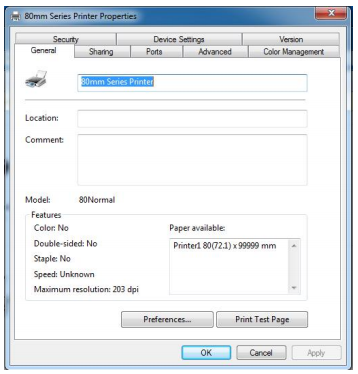
2. Print Test Page via Parallel Port
Select a port among “LPT1: Printer Port, LPT2: Printer Port, LPT3: Printer Port”. The port connected with a parallel port line should be selected. Take “LPT1: Printer Port” as an example below.
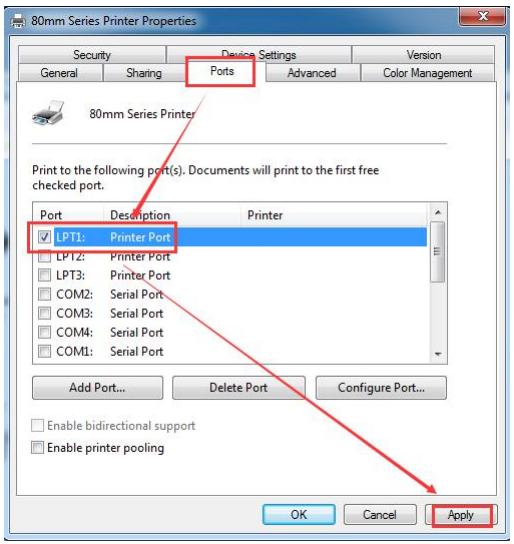
Select “Apply”, as shown in the figure above.
Select “General”, as shown in the figure below.
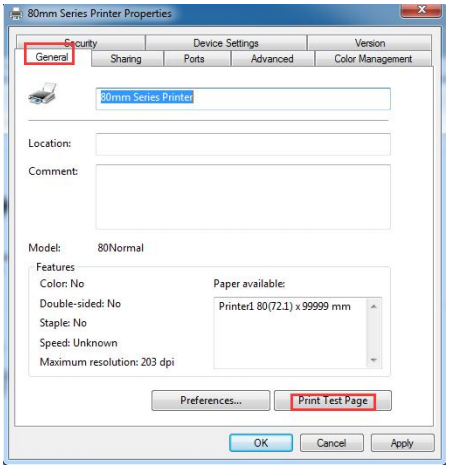
Select “Print Test Page ”. If the test page can be successfully printed, it means the printer has been connected to the PC and configured correctly, and the printer port can be used normally.
Copyright © 2026 Rongta Technology (Xiamen) Group Co.,Ltd..All Rights Reserved. 闽ICP备14000025号-1
