
Recent Posts
USB Port Setting and Test Page Printing of Thermal Receipt Printer 80mm
USB Port Setting and Test Page Printing of Thermal Receipt Printer 80mm
1. Set Thermal Printer Properties
After installing the printer driver, view “Start”-> “Control Panel”-“Printer and Fax”-> “Printer Properties” of 80mm Series Printer. The "Printer Properties" window will pop up, as shown in the figure below:
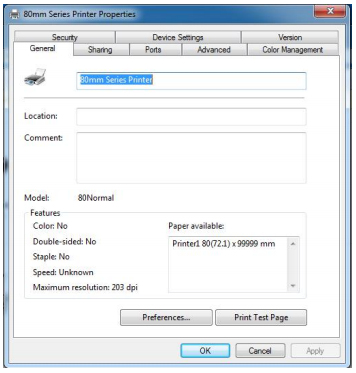
2. Print Test Page via USB Port
Select “USB001 USB Virtual Printer Port”, as shown in the figure below:
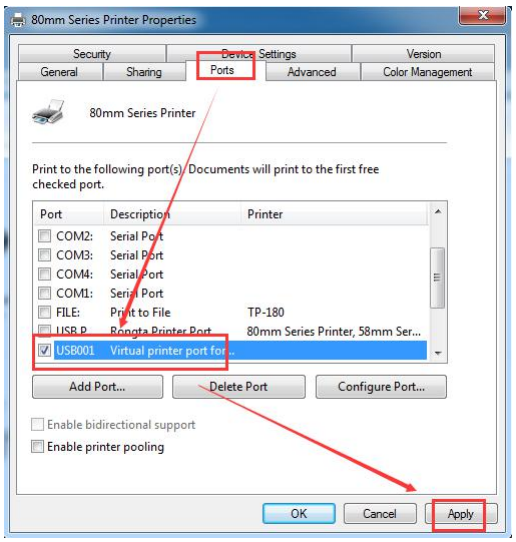
Then select “Apply ” as shown in the figure above:
Then select “General” as shown in the figure below:
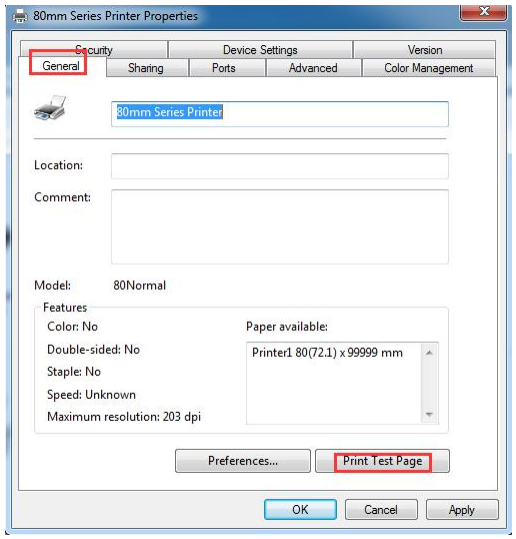
Select “Print Test Page (T)”. If the test page can be successfully printed, it means the printer has been connected to the PC and configured correctly, and the printer port can be used normally.
Copyright © 2026 Rongta Technology (Xiamen) Group Co.,Ltd..All Rights Reserved. 闽ICP备14000025号-1
